To determine if your version of the MacOS includes Remote
Access:
The Remote Access Control Panel is highlighted in the example to
the right.
|
 |
To determine if your version of the MacOS includes Remote
Access:
The Remote Access Control Panel is highlighted in the example to
the right.
|
 |
| When you open the 'Remote Access' window, you may
see a window like the one to the right. To view the details of your
account, click on the blue triangle to the left of the word 'Setup'.
If your window does not look like this, move to the next step.
The blue triangle at the top left of the window will turn and point downword to display the details of this connection. |
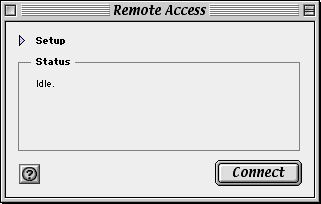 |
| Changing the Phone Number | To change the phone number you dial to reach KWOM, simply click in
the box labeled 'Number' and delete the number there. Then,
type in your new access number. If you don't yet know what your new
access number is supposed to be, click here
to find out.
Note: If you have any numbers in addition to the standard 7 or 10 digit phone number, your computer's dialer may be set up to account for special calling features (ex: *70 before the phone number disables call waiting, and a 9 may be necessary to dial and outside line for business lines). These numbers will still work with KWOM's new server. When you have changed the phone number, close the 'Remote Access' menu. You may be asked if you wish to save the changes you have made. Click 'Save'. |
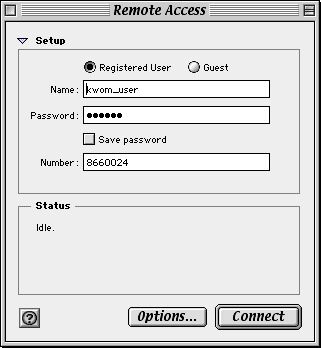 |
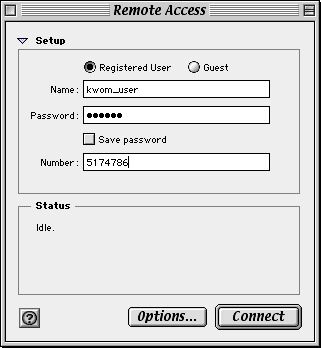 |
|
Now, you need to determine which version of the TCP protocol is being used on your Mac:
If you see 'TCP/IP' in your list, click here.
If you see neither of these options (or both) please call KWOM Communications for assistance. Please contact us (630) 942-5940. We are typically in our office between 9 AM and 6 PM Monday through Friday, and between 9 AM and 5 PM on Saturday. |
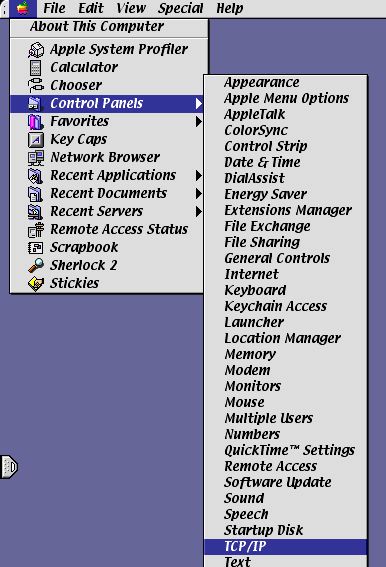 |