Open the 'TCP/IP' Control Panel:
The TCP/IP Control Panel is highlighted in the example to the right. |
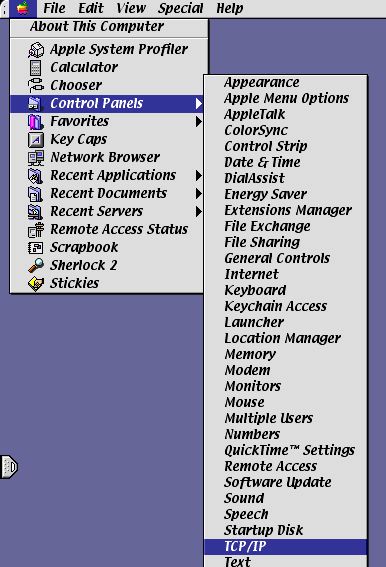 |
Open the 'TCP/IP' Control Panel:
The TCP/IP Control Panel is highlighted in the example to the right. |
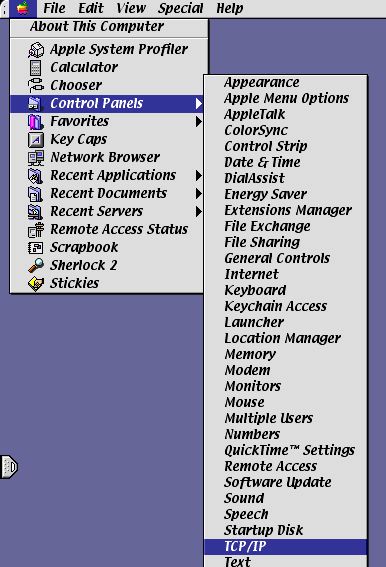 |
Changing the 'TCP/IP' settings is very simple.
The first example on the right shows the TCP/IP window with the old information - the bottom example shows the new configuration.
|
|
Congratulations! You are now set up to use KWOM's new Internet Access services. Any windows still left open can be closed. Click 'Save' if asked whether or not you wish to save the changes to your settings. You should now be able to connect to KWOM.
If you cannot connect after completing these steps, and require additional help, please call our office at (630) 942-5940. Please double check to make sure each step was completed correctly before calling.
As always, thank you for using KWOM Communications!