Open the 'MacTCP' Control Panel:
The MacTCP Control Panel is highlighted in the example to the right. |
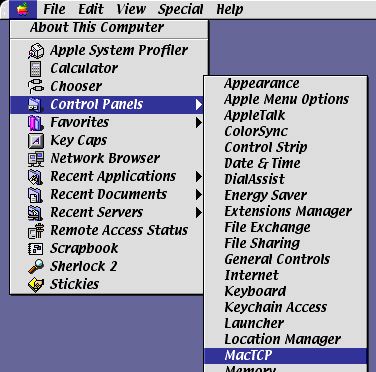 |
Note: MacTCP is several years old, and KWOM no longer has any machines
with MacTCP installed. We believe this procedure will allow you to
access our new server, but we have not been able to test it here in our
office. Please try the steps below, and if you run into trouble,
feel free to contact us for assistance. Technical support staff are
in our office between 9 AM and 6 PM Monday through Friday, and 9 AM to
5 PM on Saturdays.
Open the 'MacTCP' Control Panel:
The MacTCP Control Panel is highlighted in the example to the right. |
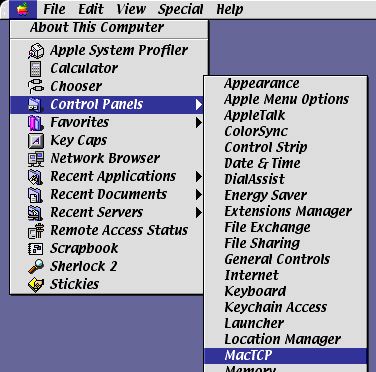 |
| Changing the 'MacTCP' settings should be very simple.
Make sure that:
|

 |
Congratulations! You are now set up to use KWOM's new Internet Access services. Any windows still left open can be closed. Click 'Save' if asked whether or not you wish to save the changes to your settings. You should now be able to connect to KWOM.
If you cannot connect after completing these steps, and require additional help, please call our office at (630) 942-5940. Please double check to make sure each step was completed correctly before calling.
As always, thank you for using KWOM Communications!