To determine if your version of the MacOS includes FreePPP:
The FreePPP Control Panel is highlighted in the example to the right.
|
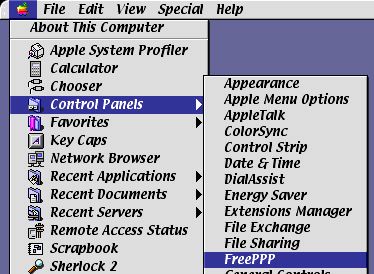 |
To determine if your version of the MacOS includes FreePPP:
The FreePPP Control Panel is highlighted in the example to the right.
|
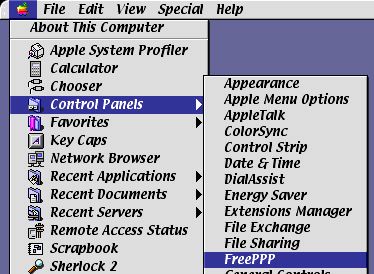 |
| When you open the 'FreePPP' window, you may see a
window like the one to the right. To view the details of your account,
click on the blue triangle to the bottom left hand side of the window.
If your window does not look like this, move to the next step.
The blue triangle will turn and point downword to display the details of this connection. |
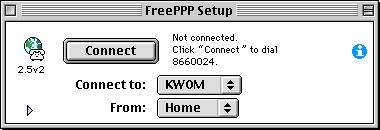 |
| Your 'FreePPP' window should look like this.
To change the phone number dialed by this account, we first need to click
on the 'Accounts' tab, which is in the center of the window.
The General tab will be selected when this window is opened. Click on the word Accounts just to the right to change tabs. |
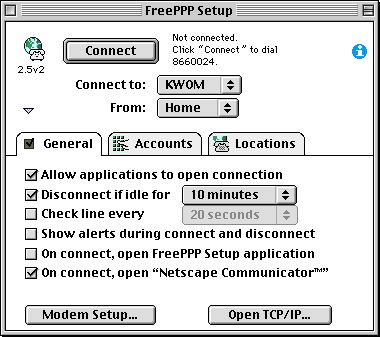 |
| Once you have selected the 'Accounts' tab, the window
should look like this. Highlight the KWOM account by clicking on
it, and then click the 'Edit' button which appears to the right.
Some users may have additional accounts - many machines will have a 'Default' account, for example. If you are not using any other Internet Providers, you can delete extra accounts by highlighting them and clicking the 'Delete' button. Notice that Delete is not available if there is only one account. |
 |
| Changing the Phone Number
A new window will open, beginning on the 'Account' tab. To change the phone number you dial to reach KWOM, simply click in the box labeled 'Phone Number' and delete the number there. Then, type in your new access number. If you don't yet know what your new access number is supposed to be, click here to find out. Note: If you have any numbers in addition to the standard 7 or 10 digit phone number, your computer's dialer may be set up to account for special calling features (ex: *70 before the phone number disables call waiting, and a 9 may be necessary to dial and outside line for business lines). These numbers will still work with KWOM's new server. |
|
| Make Sure the Options Fields Contain KWOM's DNS
Finally, click on the last tab in the new window, which is labeled 'Options'. Make sure that: Domain Name: [empty], Primary DNS: 208.211.166.2 Secondary DNS: 199.177.36.2 Also, make sure that the button labeled 'Assigned by PPP Server' is marked.Users who have used KWOM's install disks on their Mac will probably have text in the top 3 boxes of this window. Please do not skip this step. |
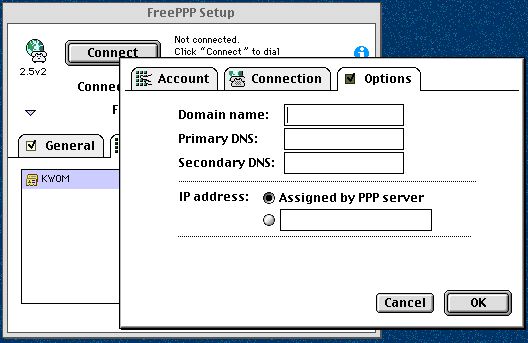 |
You have finished changing your Remote Access settings.
Close any Remote Access windows, and if click 'Save' if asked whether or
not to save any changes that have been made.
|
Now, you need to determine which version of the TCP protocol is being used on your Mac:
If you see 'TCP/IP' in your list, click here.
If you see neither of these options (or both) please call KWOM Communications for assistance. Please contact us (630) 942-5940. We are typically in our office between 9 AM and 6 PM Monday through Friday, and between 9 AM and 5 PM on Saturday. |
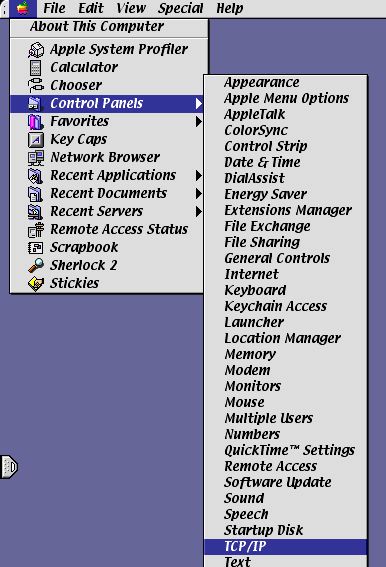 |