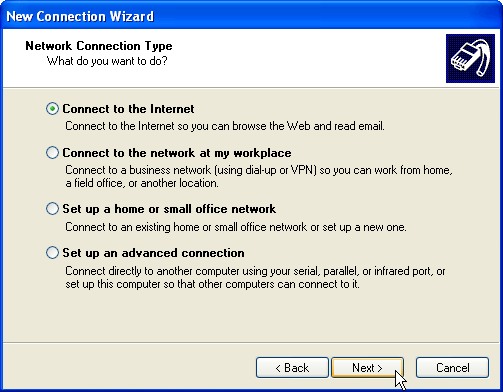
7. Select "Connect to the Internet" and click "Next".
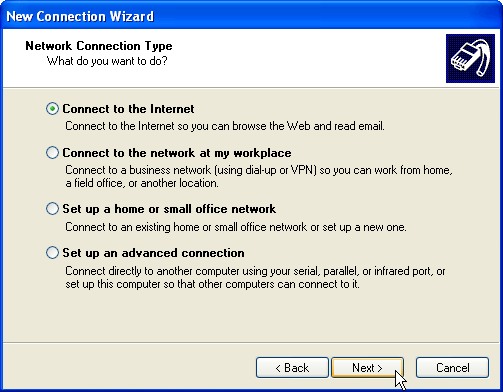
8. Select "Set up my connection manually" and click "Next".
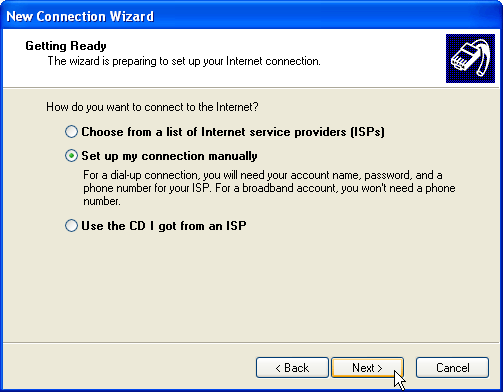
9. Select "Connect using a dialup modem" and click "Next".
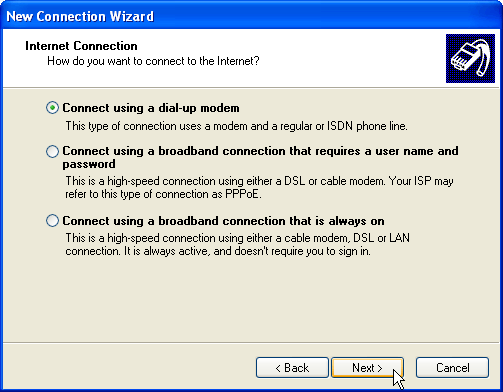
10. Type "KWOM" in the ISP Name box and click "Next".
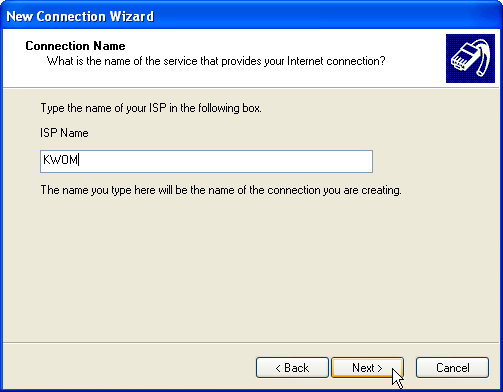
11. Type your local KWOM access number (e.g. "8257051") in the Phone Number box. (If your phoneline has the call waiting feature, you should instead type "*70,8257051"). Note that you should check our website www.kwom.com to determine the access number that is a local call for you. You can check that this is a local call at Ameritech's website www.ameritech.com, click on "Find your local calling area".
Click "Next".
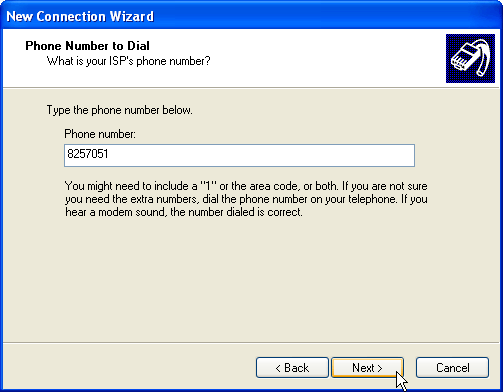
12. Type your dialup account name in the User Name box. Type your dialup password in the Password and Confirm Password boxes. We recommend that you check the first 2 checkboxes, but not the 3rd box which turns on the Internet Connection Firewall. Click "Next".
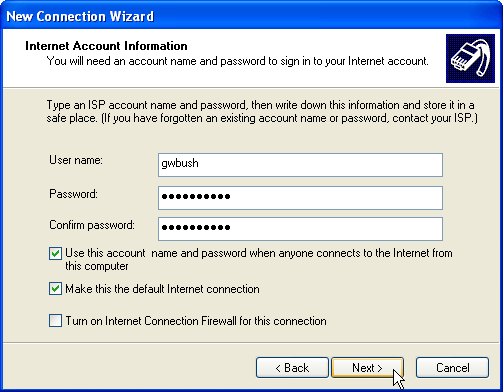
13. Place a checkmark in the box to create a shortcut on your desktop, and click "Finish".
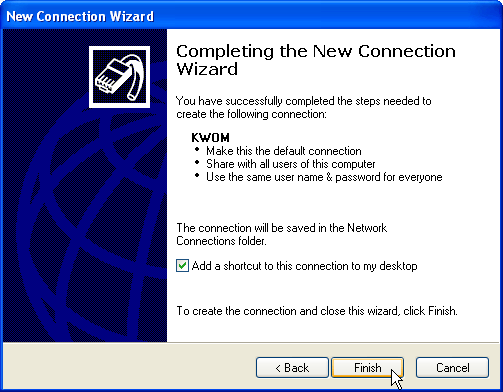
14. You are now ready to connect to KWOM. The default settings from the New Connection Wizard should be fine, but if you want to verify or modify them, click here.
If you want to dial your KWOM connection automatically when you start Internet Explorer or Outlook Express, do the following. Start Internet Explorer, and select "Internet Options" from the "Tools" menu. Select the "Connections" tab. Make sure that KWOM is your default connection (if not, highlight it and click "Make Default"). Make sure that the "Always dial my default connection" option is selected.
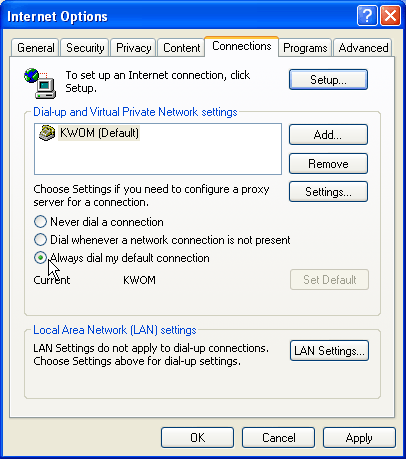
| < Previous | Done > |