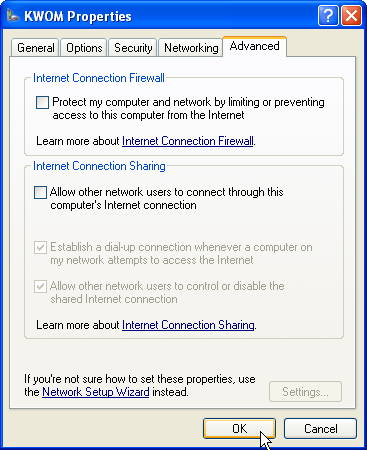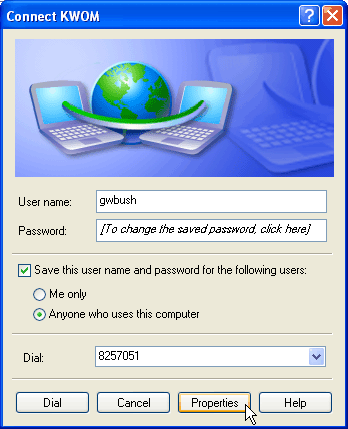
16. If you need to dial extra digits before the phone number (1+areacode, 9, or *70,) the easiest way is to simply insert them in the "Phone number" box of the General tab. Or you can place a checkmark in "Use dialing rules" and then click on the "Dialing Rules" button to define how the call should be dialed.
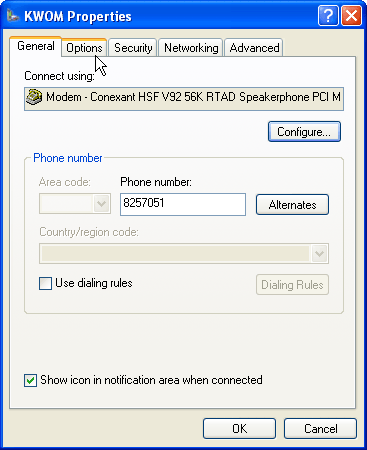
17. Do NOT check the "Include Windows logon domain" checkbox, this will add the logon domain to your username and cause an authentication failure when you try to connect to KWOM.
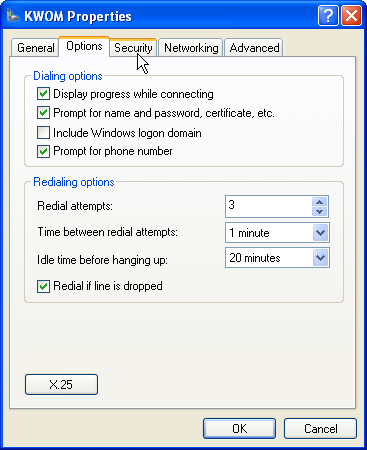
18. Do NOT check either of the checkboxes under "Interactive logon and scripting".
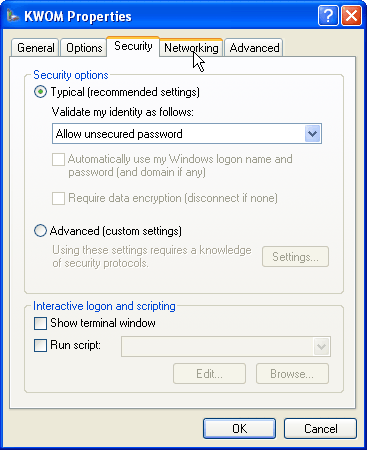
19. Do NOT check either of the Microsoft Networks checkboxes. If you want to verify or modify the PPP settings, click on the "Settings" button.
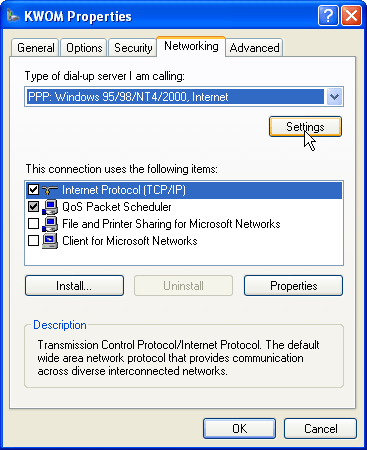
20. The default PPP settings are fine.
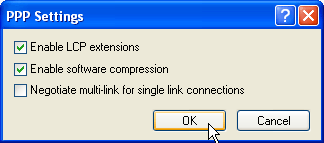
21. If you want to verify or modify the TCP/IP settings, highlight "Internet Protocol (TCP/IP)" and click on the "Properties" button.
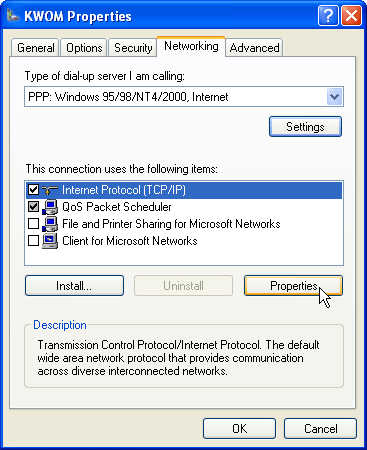
22. Both the IP address and DNS server address should be obtained automatically during PPP negotiation. If you want to verify or modify advanced TCP/IP settings, click on the "Advanced" button.
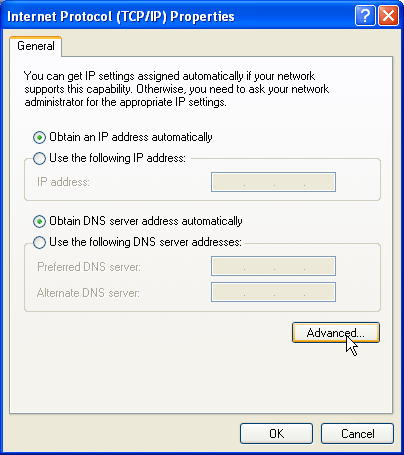
23. The General tab should look like this.
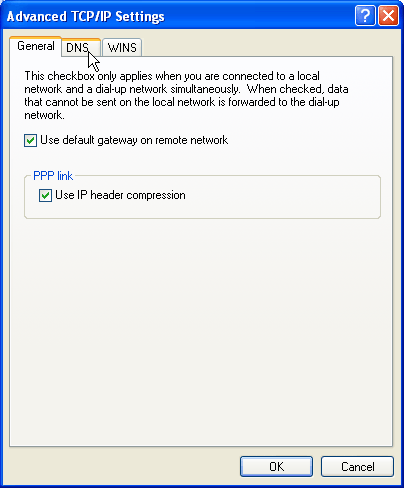
24. In the DNS tab, do NOT check the "Register this connection's addresses in DNS" checkbox. Click "OK" twice.
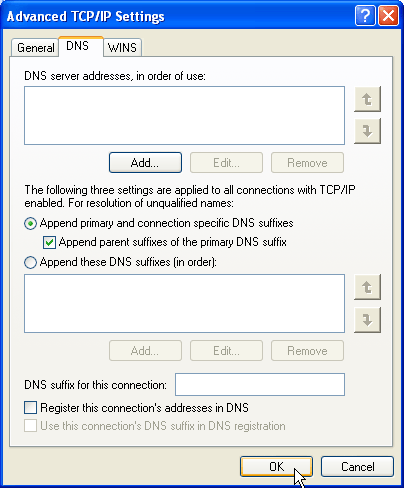
25. The Advanced tab is where you can turn on Microsoft's Internet Connection Firewall. If strange problems start occuring, try turning it off to see if the Firewall is causing the problem.