1. Start Netscape Messenger. If this is the first time Netscape has been configured on this computer, Netscape will start the New Profile dialog as shown below. Click "Next".
If you already have a Netscape Profile defined and you want to add an email account to it, skip to step 9. If you already have a Profile but want to define an additional Profile for this mail account, first follow the User Profile Manager instructions, then come back to this point.
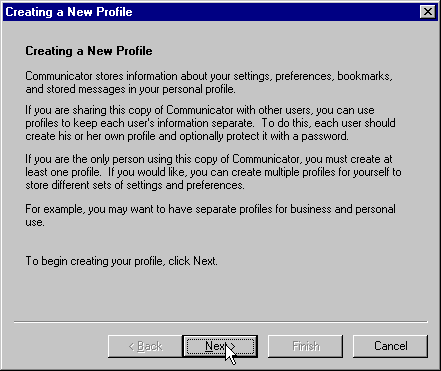
2. Type your name in the "Full Name" box as you would like it to appear in the "From" field when someone receives an email from you. Type your email address in the "Email Address" box. Click "Next".
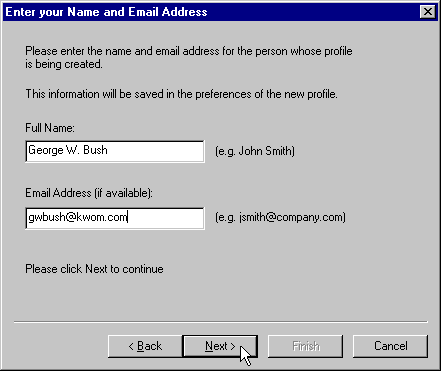
3. If you don't like the default name for the Profile, change it. Click "Next".
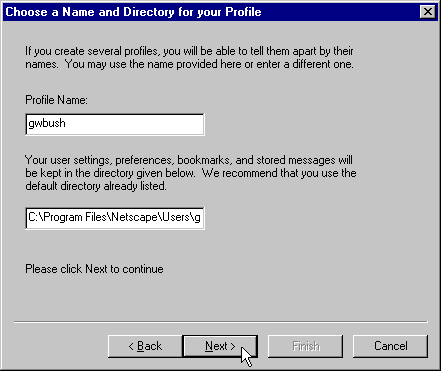
4. Type "mail.kwom.com" in the "Outgoing Mail Server" box. Click "Next".
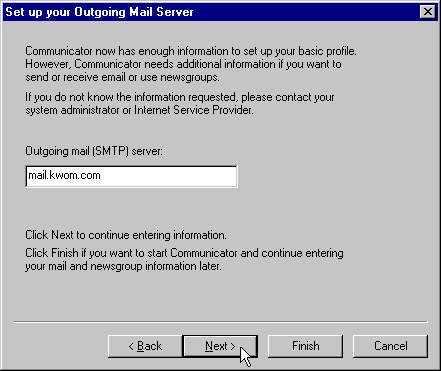
5. Type your email account name in the "Mail server user name" box. Your account name will typically be your email address without the "@kwom.com" but may be different if you have a long email address, or if you have your own domain name. If in doubt, it is best to check with us rather than guess. Type "pop.kwom.com" in the "Incoming Mail Server" box. (If you have your own domain name, check with us for instructions.) The Mail Server Type is "POP3".
Click "Next" if you want to set up a news server for Usenet newsgroups, otherwise click "Finish" and skip to step 7.
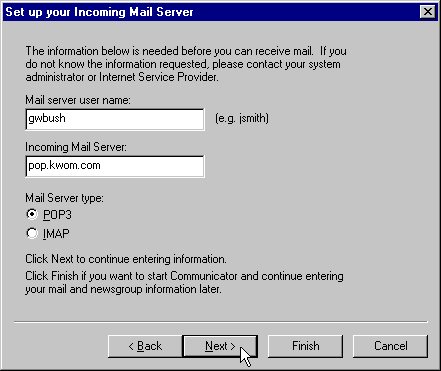
6. If you want to use Usenet newsgroups (most people don't), type "news.kwom.com" in the "News server" box. Click "Finish".
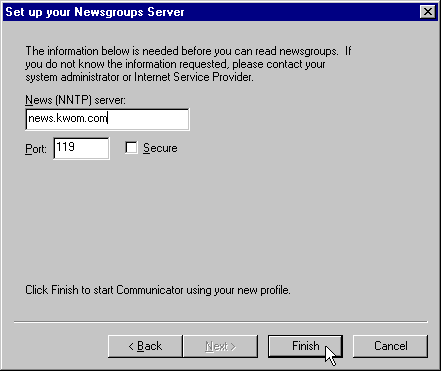
7. Type your email password in the "Password for mail user" box. Click "OK".
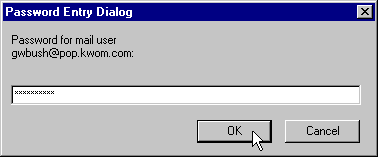
8. Click "Next" at the bottom of this page to continue with the setup instructions.