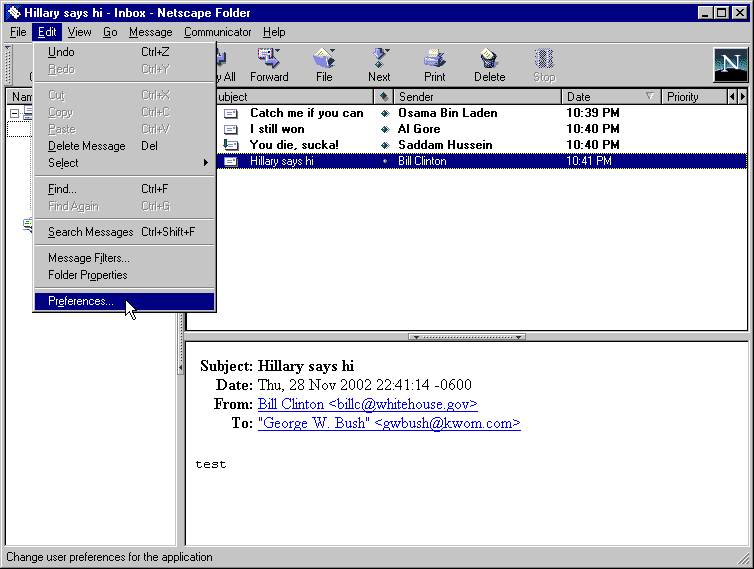
10. From the Category list, select "Identity". If you did not enter your name and email address in the New Profile dialog, type them now.
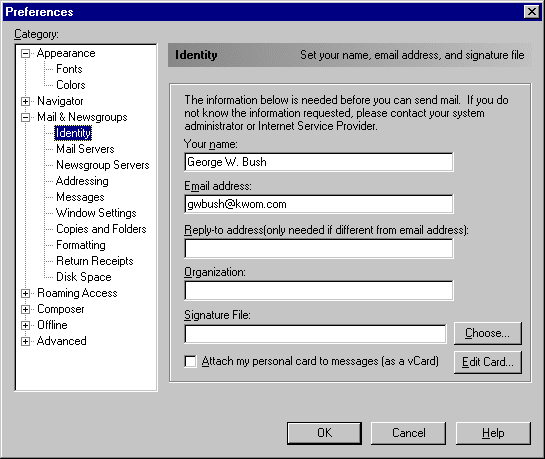
11. From the Category list, select "Mail Servers". If you did not enter your outgoing mailserver in the New Profile dialog, type "mail.kwom.com" in the box.
If you entered your incoming mailserver information in the New Profile dialog, highlight it and click "Edit". Otherwise click "Add" to enter the information.
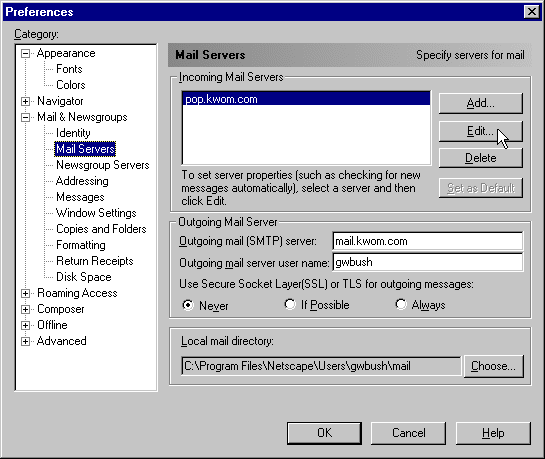
12. In the General tab, type "pop.kwom.com" in the "Server Name" box, and type your email account name in the "User Name" box. If you entered this information in the New Profile dialog, it should already be correct.
Place a checkmark next to "Remember password", unless you want to enter your password every time you check for new mail. Place a checkmark next to "Check for mail every nn minutes" if you want Messenger to automatically check for new mail, and set the interval in minutes.
Now select the POP tab.
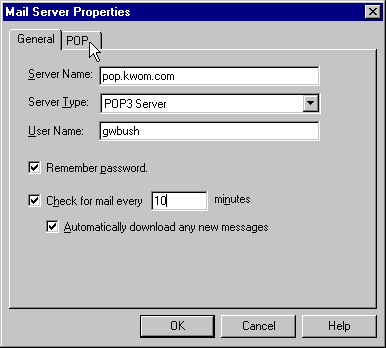
13. Make sure the "Leave messages on server" box is NOT checked. Click "OK".
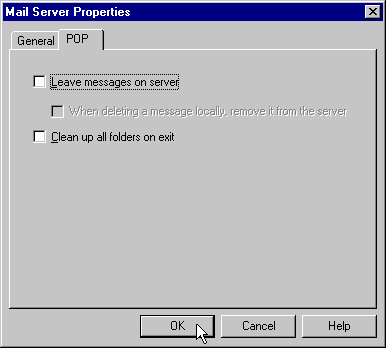
14. (optional) The default is to compose new messages in HTML format unless the recipient is marked in your address book as unable to receive HTML messages. If you typically do not use fonts, colors, bullets, etc. in your email messages, you can change the default format to Plain Text. From the Category list select "Formatting" and under "Message formatting", select "Use the plain text editor to compose messages".
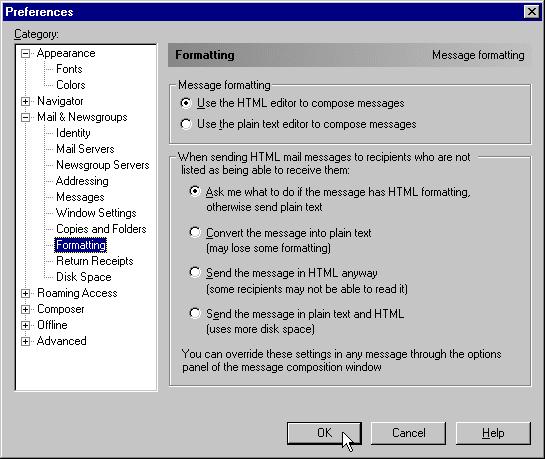
15. Click "OK".