| From your Desktop screen, double click on the 'My Computer'
icon.
This icon has been highlighted in the example to the right. |
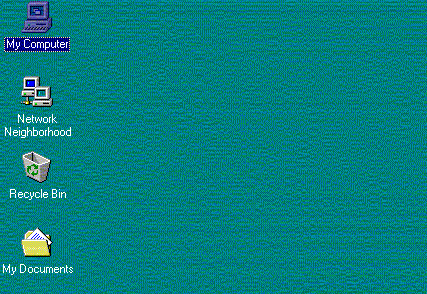 |
| From your Desktop screen, double click on the 'My Computer'
icon.
This icon has been highlighted in the example to the right. |
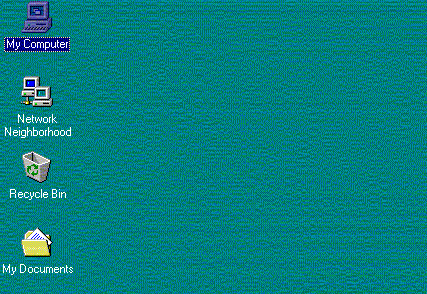 |
| Once inside the 'My Computer' window, you should see a screen
similar to this one.
Double click on the 'Dial-Up
This icon has been highlighted in the example to the right. |
 |
| Inside the 'Dial-Up Networking' window, you will need to
right-click
on
the 'KWOM' icon. This will bring up a menu, shown in the picture
below.
(This icon may have a different name or capitalization if you decided to call it something else when you set up your account.) This icon has been highlighted in the example to the right. |
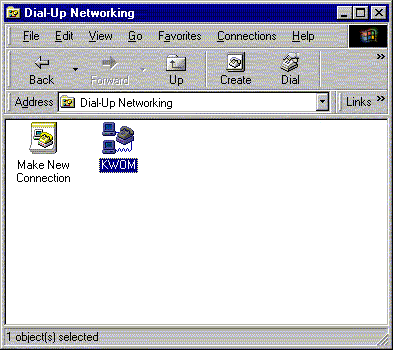 |
| A menu will appear next to your mouse once you
right-click on the 'KWOM' icon. Highlight 'Properties' from the menu and left-click to continue. 'Properties' has been highlighted in the example to the right. |
 |
| Changing the Phone Number | To change the phone number you dial to reach KWOM, simply click in the box labeled 'Telephone Number' and delete the number there. Then, type in your new access number. If you don't yet know what your new access number is supposed to be, click here to find out. |
 |
 |
| Next, click on the 'Server Types' tab at the
top of the window. (The window opens to the 'General' tab at first,
which is where we just changed the phone number.)
Some users will have slightly different versions of this window. If you have connected to KWOM before, you should not need to make any changes in this window. Click on the 'TCP/IP Settings...' button. If you are a new user, make sure that the 'Type of Dial-Up Server' option is set to the option beginning with 'PPP' , and the only boxes checked are 'Enable Software Compression', and 'TCP/IP'. |
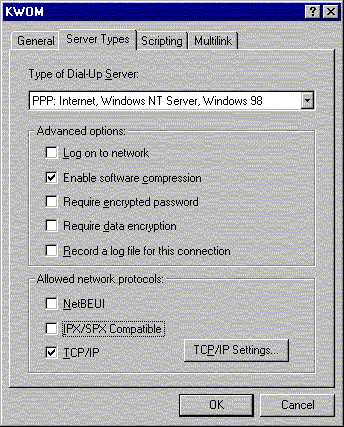 |
| Changing the DNS | Finally, you need to Changes the KWOM DNS information in your computer: |
| Replace the old numbers next to 'Primary DNS' and 'Secondary
DNS'
(206.185.16.1 and 206.185.16.2) with 208.211.166.2 and 199.177.36.2 Click 'OK'. |
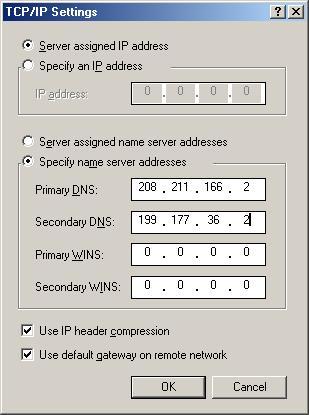 |
You have completed your changes. Any windows still left open can be closed. Click 'OK' to close any of the windows still left open. Congratulations! You have complete all the necessary changes to your system. You should now be able to connect and surf using KWOM's new Internet Access services. .If you cannot connect after completing these steps, and require additional help, please call our office at (630) 942-5940. Please double check to make sure each step was completed correctly before calling.
As always, thank you for using KWOM Communications!