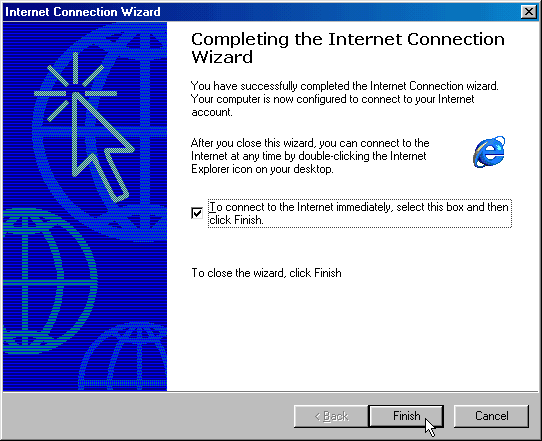Click "Next".
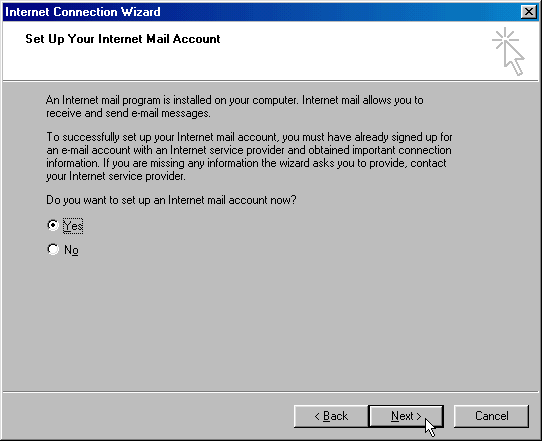
12. Select "Create a new Internet mail account" and click "Next".
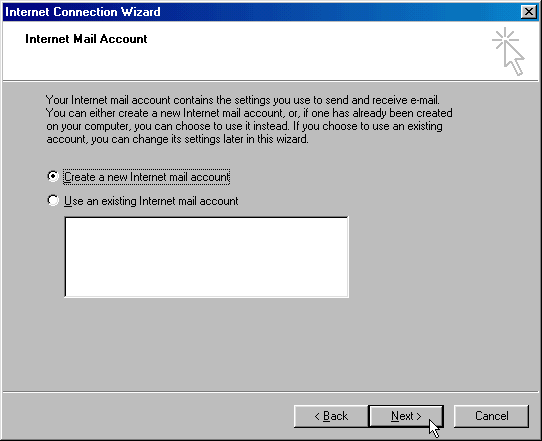
13. Type your name as you would like it to appear in the "From" field when someone receives an email from you.
Click "Next".
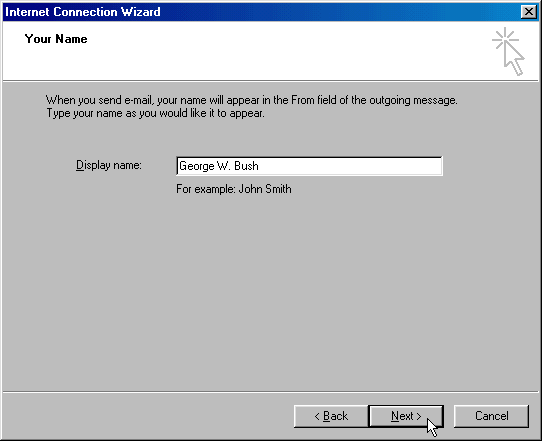
14. Type your email address. By convention this is all lower case, but you can capitalize letters if you prefer. Email will be delivered to you independent of upper or lower case.
Click "Next".
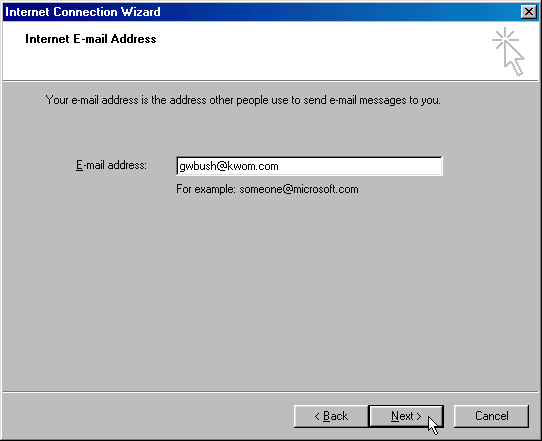
15. The mail server type should already say "POP3", do not change this. Type "pop.kwom.com" for the incoming mailserver and "mail.kwom.com" for the outgoing mailserver. If you have your own domain name, check with us for instructions.
Click "Next".
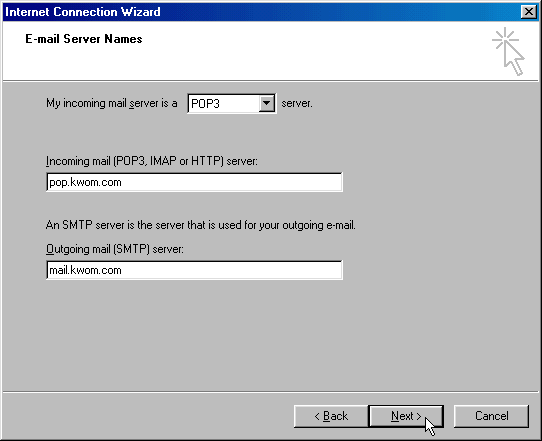
16. Type your email account name and password. Your email account will typically be your email address without the "@kwom.com" but may be different if you have a long email address, or if you have your own domain name. If in doubt, it is best to check with us rather than guess.
Place a checkmark in the "Remember password" box unless you want to type your password every time you check for new mail.
DO NOT check the "Log on using Secure Password Authentication" box.
Click "Next".
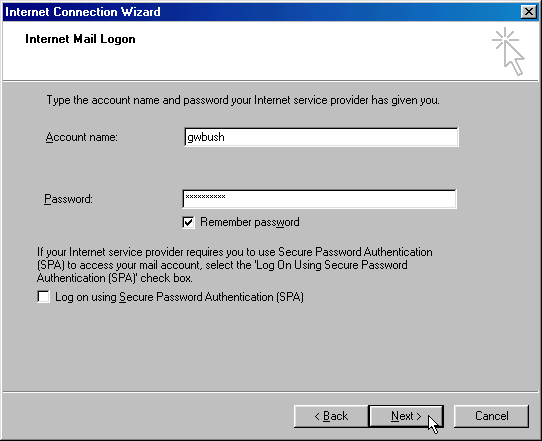
17. Check the box if you want to try connecting to the Internet now. Click "Finish".