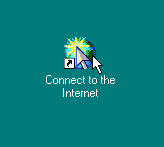
2. If there is no shortcut on your Desktop, open Control Panel from My Computer, or from the Start Menu (under Settings).
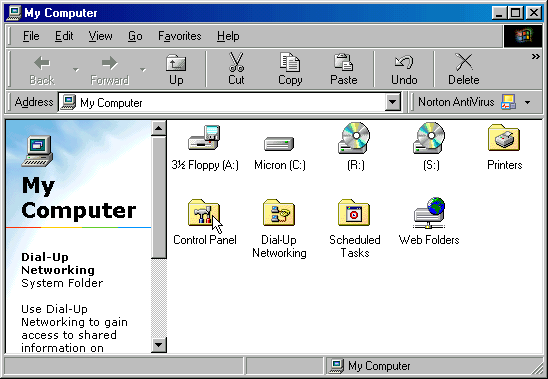
3. Double-click on "Internet Options".
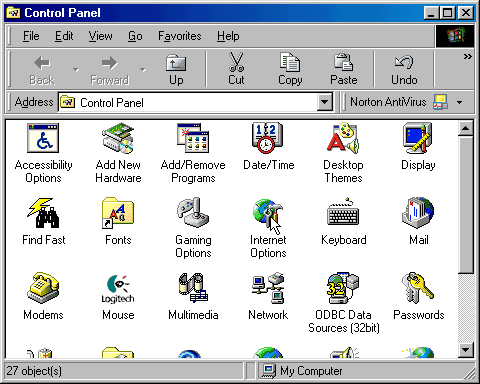
4. Click on the "Connections" tab, and then click on "Setup".
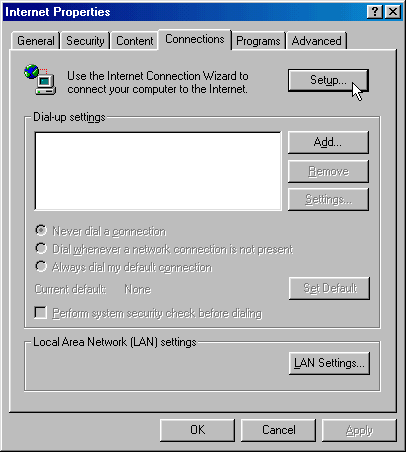
5. Select "I want to set up my Internet connection manually ..." and then click "Next".
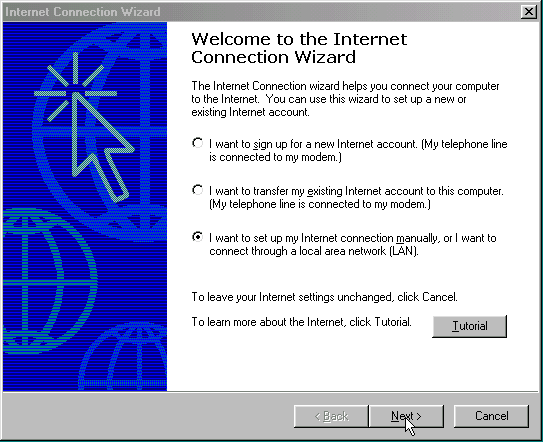
6. Select "I connect through a phone line and a modem" and then click "Next".
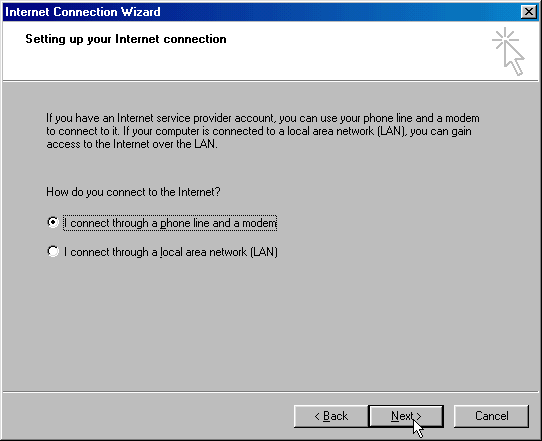
7. Type the area code and telephone number for your local KWOM access number. You can find a local access number on our website by clicking on "Dialup Numbers" in the navigation bar at the top. You can verify that this is a local call by checking the Ameritech website and clicking on "Find your local calling area".
Click "Next".
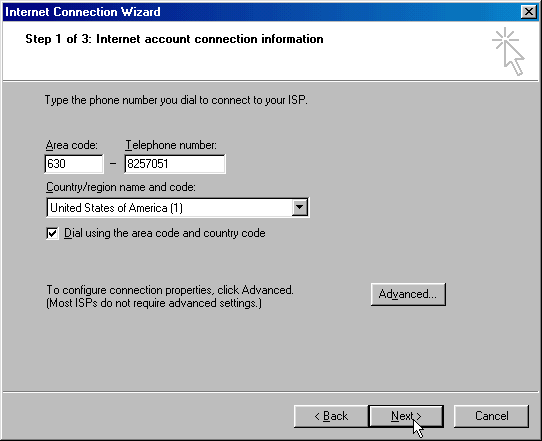
8. Type your dialup username and password. Note that upper and lower case DO matter. Check the "Save password" box, unless you want to enter your password every time you connect to the Internet.
Click "Next".
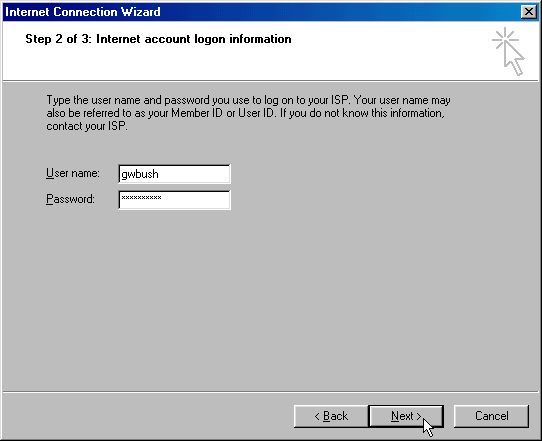
9. Type "KWOM" for the connection name. Click "Next".
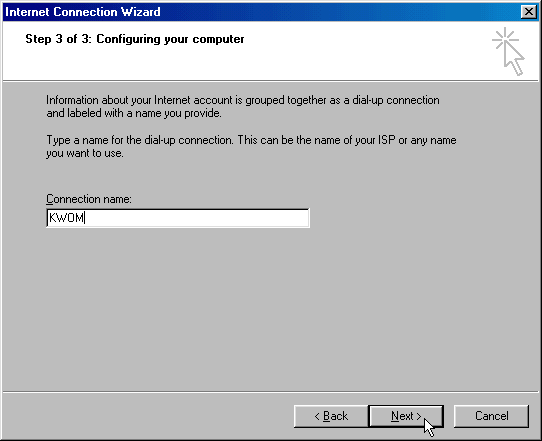
10. Click "Next" at the bottom of this page to continue with the setup instructions.