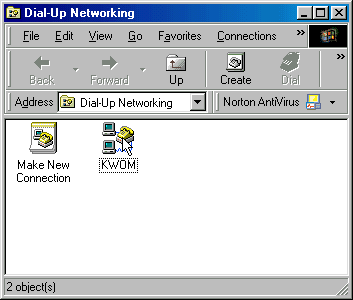
10. From the menu that pops up, select "Properties". Or you can highlight the KWOM connection and select "Properties" from the "File" menu.
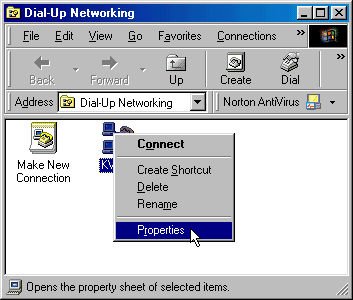
11. The KWOM access number should be in the Phone Number section of the General tab.
Click on the "Server Types" tab.
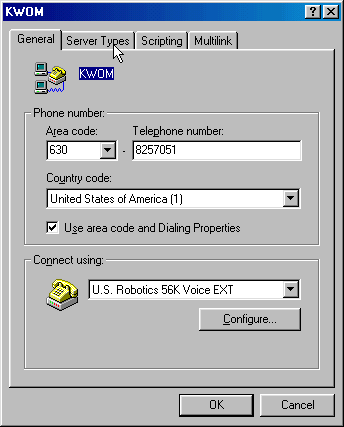
12. In the Advanced options section, uncheck "Log on to network". The only box checked should be "Enable software compression".
In the Advanced options section, uncheck "NetBEUI" and "IPX/SPX". The only box checked should be "TCP/IP".
Click on "TCP/IP Settings".
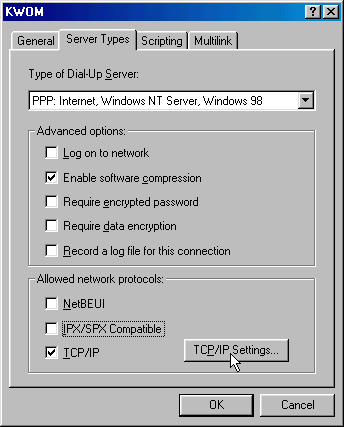
13. The TCP/IP settings should look like the screenshot below. Both the IP address and the name server addresses should be "Server assigned". The boxes at the bottom should both be checked.
Click "OK" twice.
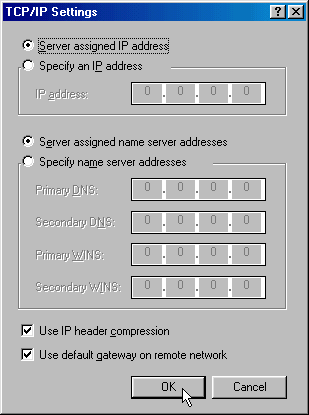
14. Click "Next" at the bottom of this page to continue with the setup instructions.