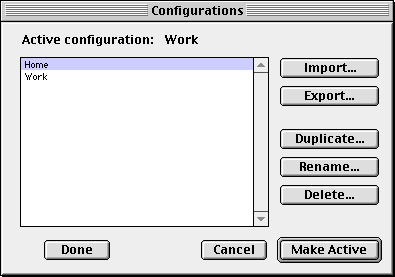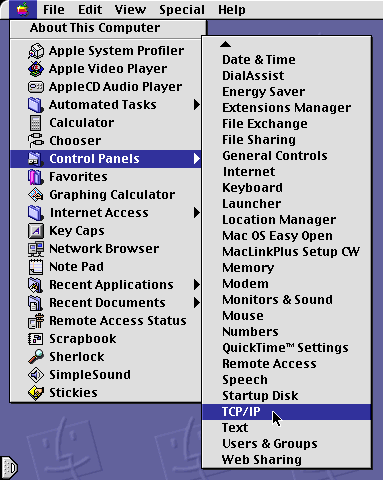
9. Make sure that "Connect via: PPP" and "Configure: Using PPP Server" are selected. Leave the "Name server addr" box empty, this information will be supplied automatically by the PPP server.
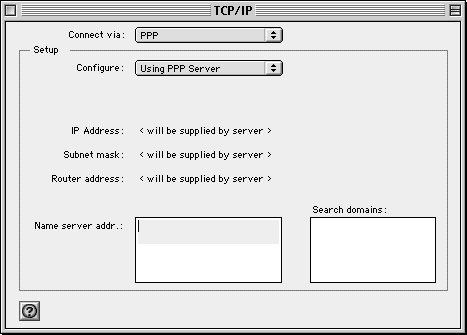
10. If you have a very old Mac that can't get the nameserver addresses automatically, you can manually enter "69.49.192.2" and "69.49.193.2".
Close the TCP/IP Control Panel.
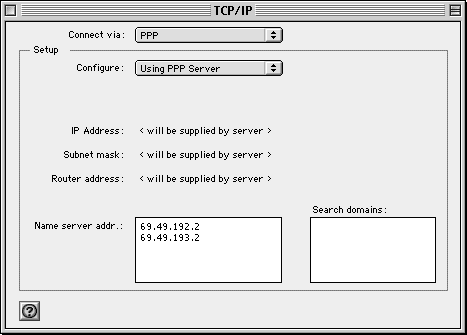
11. When asked to save changes to the current configuration, click "Save".
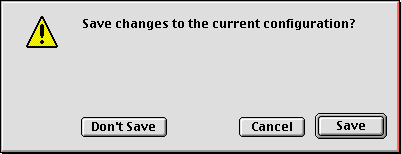
12. (optional) It is possible to create more than one Remote Access configuration, for example one for home and one for work. You may also need to check for multiple configurations if you have loaded software from an ISP like AOL, or if you have loaded DSL/PPPoE software like Enternet from Efficient Networks.
Open the Remote Access Control Panel, and then select "Configurations" from the File menu.
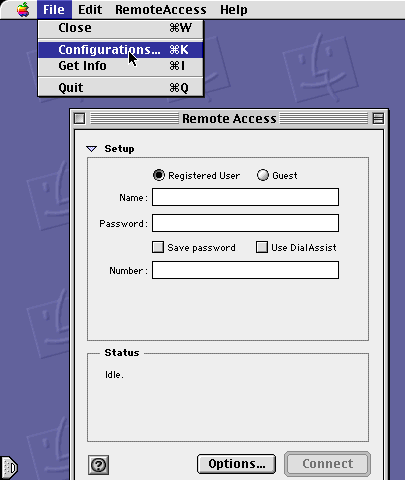
13. Normally you will have one configuration called "Default".
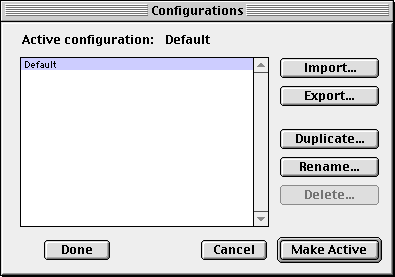
14. To create additional configurations, use the "Duplicate" and "Rename" buttons. To switch to a different configuration, highlight it and click the "Make Active" button. To delete an unwanted configuration (for example AOL or Enternet), highlight it and click the "Delete" button.
Note that the TCP/IP Control Panel can also have multiple configurations.