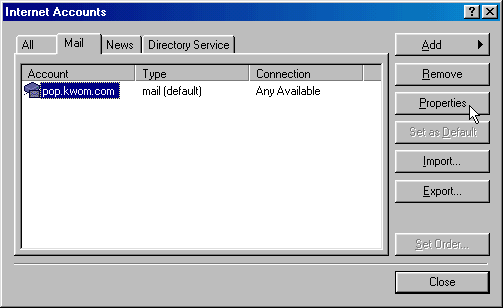
10. The information in the General tab should be similar to the screenshot below.
Click on the "Servers" tab.
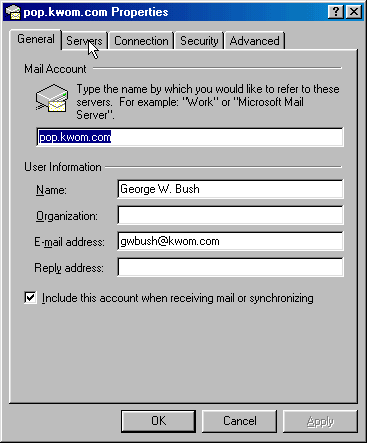
11. The information in the Servers tab should be similar to the screenshot below. Note that the two checkboxes at the bottom are NOT checked.
Click on the "Advanced" tab.
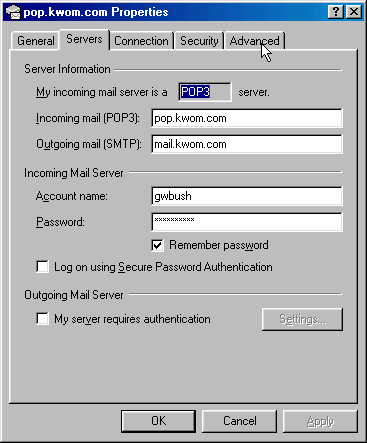
12. The information in the Advanced tab should be similar to the screenshot below.
Note that in general you should NOT check the "Leave a copy of messages on server" box, unless this is a laptop and you have another computer that does delete the message from the server after downloading them. If you have an older version of Outlook Express, the "Remove from server after n days" option may not be present.
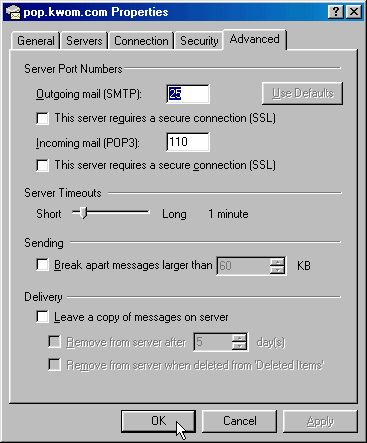
13. Click on "OK" and then "Close".