1. Start Netscape Messenger.
If you already have a Netscape Profile defined and you want to add an email account to it, skip to step 12. If you already have a Profile but want to define an additional Profile for this mail account, first follow the User Profile Manager instructions.
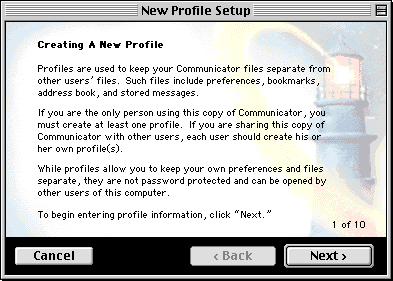
2. Type your name in the "Full Name" box as you would like it to appear in the "From" field when someone receives an email from you. Type your email address in the "Email Address" box. Click "Next".
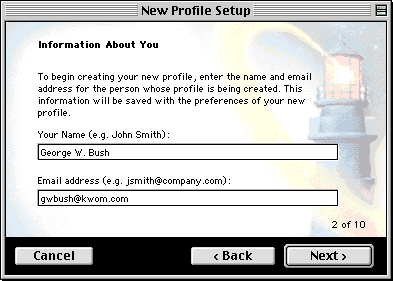
3. If you don't like the default name for the Profile, change it. Click "Next".
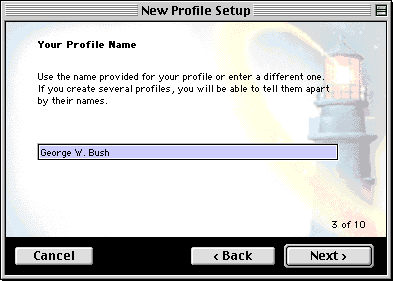
4. Click "Next" to accept the default folder location.
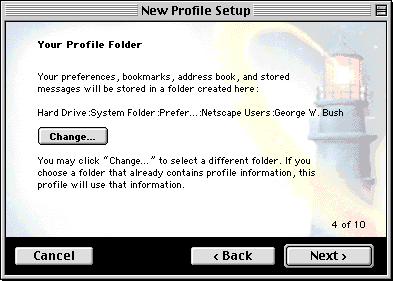
5. Type "mail.kwom.com" in the "Outgoing Mail Server" box. Click "Next".
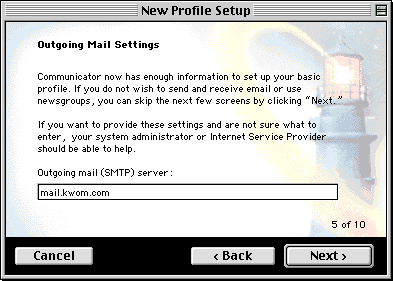
6. Type your email account name in the "Mail server user name" box. Your account name will typically be your email address without the "@kwom.com" but may be different if you have a long email address, or if you have your own domain name. If in doubt, it is best to check with us rather than guess. Type "pop.kwom.com" in the "Incoming Mail Server" box. (If you have your own domain name, check with us for instructions.) The Mail Server Type is "POP".
Click "Next".
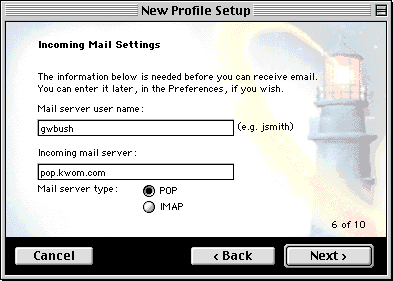
7. If you want to use Usenet newsgroups (most people don't), type "news.kwom.com" in the "News server" box. Click "Next".
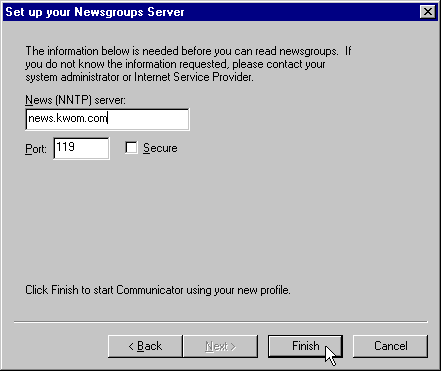
8. We recommend that you create shortcuts on the desktop for Navigator and Messenger. (You can always delete them later.) Click "Next".
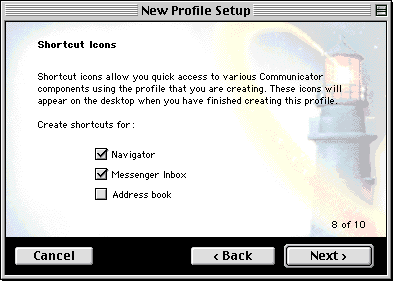
9. Do not check the box to import data unless you have been using a different email program and want to import the email and address book. Click "Next".
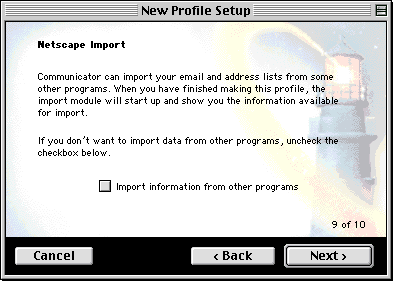
10. Click "Done".
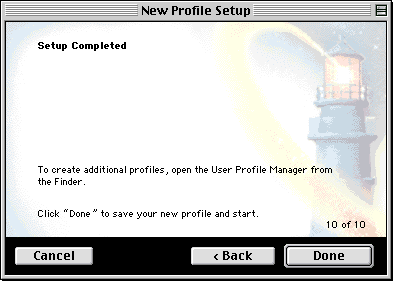
11. Click "Next" at the bottom of this page to continue with the setup instructions.